Dark mode on iPhone/ipad: When it is all about dark mode features, in recent times, many application developers and tech giants have introduced this new feature almost in all applications and operating systems to make the use of gadget and application more user-friendly. The dark mode feature is now available in several applications and social media platforms like messaging apps, so why the iPhone will stay behind.
Apple developers have introduced this unilluminated interface on its iPhones for its customers. Now, with this amazing dark theme interface, iPhone users can access their phone in the dark background without feeling pain in eyes. After the innovation of dark mode features, the apple company is encountering a major turn over, and millions of users from all over the world are buying this product.
Why did Dark Mode Feature add in Electronic Gadgets?
Nowadays, mobile phones are being the necessity of the global population; smartphones are like big stories in a little box. In this busy world, everything gets digitized and available on the internet, but the wide use of mobile phones leads to eye damage. Basically, currently, most people use mobile phones to check news, political reviews, for entertainment, or to check others, including business-related stuff and many other purposes.
Check out : Enable Dark Mode on Snapchat
According to the research, the light rays emitted from electronic gadgets can affect human health, including eyes. The use of bright mode feature may cause stress and strain on eyes. So, to overcome these issues, the dark mode feature is being developed in smartphones as well as in different online applications.
What is the Necessity of a Dark Mode Feature?
Well, dark mode feature is an unilluminated feature that helps to access smartphones at night time without creating any eyes related issues. By enabling the dark mode, the user will get a dark background on the display screen of the phone. And in a dark theme, the user can view the bright contents with a dark theme.
The basic purpose of this dark theme is not to affect human eyes. Apart from eye protection, the dark theme feature helps to save power and increase battery capacity.
Steps to Activate/ Enable Dark Mode on your iPhone & iPad
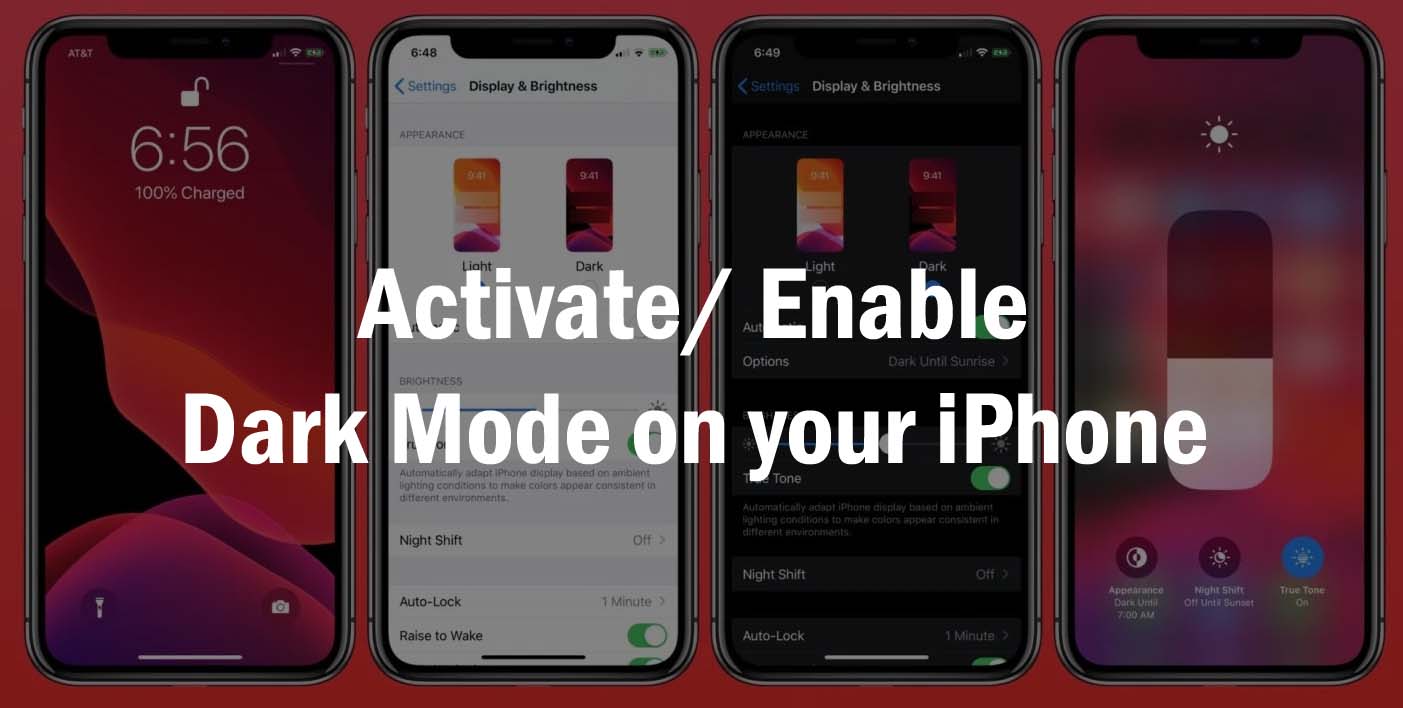
In the iPhone, enabling dark mode will shift all the applications, notifications, and element’s background from the brighter to darker. Well, this unilluminated interface supports in iPhones containing operating system iOS 13. When it comes to the color of this dark theme it ranging from dark gray to pitch black. In recent times, iPhone comes with a dark mode feature, whose activation is quite simple and it looks great in the OLED display. Here are several ways of activating dark mode given below;
Simple method of enabling dark mode with iPhone settings
Step 1- Go to iPhone “Settings” option.
Step 2- search for “Display & Brightness” option.
Step 3- after getting “Display & Brightness,” choose either Light or Dark appearance.
Step 4- Now turn on the “Automatic” option that will confirm with green color.
Step 5- now select “Options” present below “Automatic.”
Step 6- Now, you will get two options; one is “Sunset to Sunrise,” and the other is “custom schedule.”
Step 7- if you want dark mode until sunrise from the time of sunset, then select the option “Sunset to Sunrise.” And the iPhone will automatically redirect to bright mode after sunrise.
Step 8- select “Custom Schedule” if you want to set time for activating the dark mode.
Step 9- now, tap on “Light Appearance” to choose when light mode should be activated.
Step 10- and tap on “Dark Appearance” to choose when dark mode should be activated.
Now, you can enjoy the dark mode that gives bright options with dark grey or true black theme.
An alternative way of enabling dark mode with the control center
Step 1- Open the “Settings” option from the menu on your iPhone.
Step 2- search until you reach the “Control Center.”
Step 3- Click on “Customize Controls” inside the control center.
Step 4- tap the + next to Dark Mode.
Step 5- tap and drag on the handles to change the buttons’ position in Control Center.
Step 6- now, it easier to find dark mode from the “Control Center.” You just need to open Control Center and tap on dark mode to change appearances.
Another fastest way of activating the dark mode
Step 1- for new model iPhone, open “Control Center” and swipe down from the top-right corner. Step 2- and for old model iPhones, swipe up from the bottom of the screen on iPhone 8 and older.
Step 3- press the screen brightness slider and hold it for some time.
Step 4- Now, click on the Appearance button present in the bottom-left corner to enable the dark mode.
All the above methods are quite easier and simpler to access. However, Apple company makes this feature available on the iPhone as well as on the iPad.
Leave a Reply