Webcam not working fix that for windows and mac : When you are going for any video calls from your PC, then the Webcam plays a vital role in it. They are the reasons in it for which you all can go and have the right video calls in different apps. But most of the time, you can see that many customers face problems in their webcams.
If you are turning on the camera in any Windows PC, then you can quickly see some error code like 0xA00F4244 with a message of can’t find your camera. Well, it may make you freak out, but you need to take these things smartly. You can fix the error in camera quickly by going for these troubleshooting methods in Windows PC.
Fix Webcam Not Working For Windows and Mac [Guide]
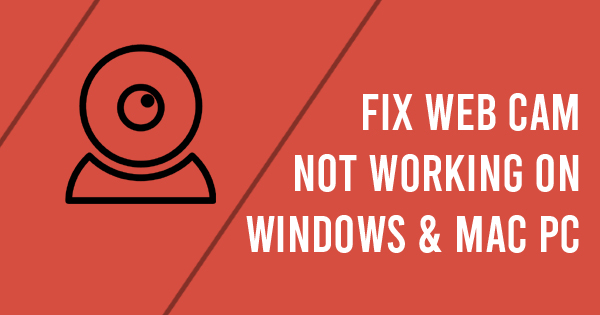
Things to do when Windows PC camera not working
Check the antivirus settings
The very first thing that you all need to do is to check the software that you have installed in PC. Most of the time, they block the camera setting, and for that, you may face camera issues. You can check it by going for the software settings of the antivirus.
Go for plugging the Webcam on another computer.
Most of the time, users go for external webcams for better quality. In that case, you can connect the same Webcam with another computer to determine how its issues on your computer.
If the same problem arises on a different computer, then the camera has issues in it.
USB port checking
The next thing that usually can cause the issues is the connection from the computer end. There are many times when USB port malfunction or not connected with your camera plug correctly.
So, check it for it and make it right.
Go for device connection
Most of the time, simple tricks can do wonders during issue time. You need to unplug and plug it back the cables, and your connection may work wonderfully.
Check for the updates
Sometimes, the drivers of the Webcam gets outdated for which it may stop working. So, to do that all, you can easily visit the webcam driver website and can check for all the latest updates for the Webcam.
So, these are the top ways by which you can quickly fix the webcams in the Windows PC easily. But if you are facing the same issues in the MAC, then to fix it, you need to follow other steps. Usually, Mac devices are different from Windows PC, and for that, you can go through the below steps.
Things to do when MAC camera not working
Restart the device
If you are experiencing the camera issues in your MAC device, then you can go restarting the device. To do that, head to the Apple Menu located in the upper left-hand corner of the screen. There you will find the Restart option, and it is the best way to fix any minor issues in your Webcam.
Check the application
When you are going for any MAC app that needs webcam access, you need to know webcam functions for a single app at a time. So, if the cam is not opening, then check for the other applications which may get open in the background and using the camera app. By closing all those apps, your cam can get back to work quickly.
Go for reset of Mac System controller
If by doing all the above things, your Webcam is still having issues, then you can go for the SMC controls.
There you can find hardware functions for the MAC and rebooting can help you to fix the Webcam quickly.
Contact Apple Support
In case, you find it that still, the Webcam can’t get access by the Mac apps, then you can get in touch with the Apple Support. You can visit the official Apple store or website, and there can contact them for assistance.
Hire Apple technician
It is always the best idea for hiring experts to fix such issues. Most of the time, Webcam issues is due to multiple problems, and for that, you can get the experts at your service. Apple sends a free technical support team for your assistance, and you can quickly get appointment from the store by contacting them at their website or by calling.
So, here are the usual things that you all need to do if your Mac webcam is not working as you want it.
Final words
Webcams may be little application in the computers, but they are equally important. There are many times when you all want to go for any video calls or even video conferencing. So, it is always best to keep it running like it and make things good to go for you all in the right way. So, if you have any problem in the webcams in your Windows or Mac system, then you can easily follow the above steps.
Leave a Reply