Reset Administrator Password on Windows 10 : On Windows 10 operating system, an administrator password or admin password is a standard security system to keep the Windows account safe, and it offers administrator level of access. If the user forgets the password, it will be difficult for the user to get into the system without the password.
There are several methods that are introduced by the IT professionals to get the forgotten password and to reset the new admin password. The methods are consisting of some secure information that helps the user to get easy access to the system.
Reset Administrator Password on Windows 10?
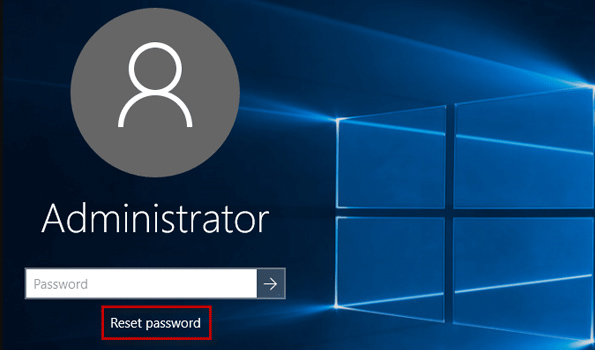
When the user login to the windows administrator, if they face problems due to the wrong input of a password, then the user must follow the below steps to reset the password.
Method-1
- For Windows 10, on the screen of sign in, input user name and password. If “wrong password” appears on the screen then, click on the “I forgot my password” link.
- Then a screen will appear with CAPTCHA characters, retype the characters in the text bar given below then click Next for recovering your account.
- In the very next screen, the user needs to verify their own identity. By the successful identification process, the user will receive the security code. For the security code, the user will be asked: “how you want to get the security code?” Either by reference email or through OTP (one-time-password) text message on the mobile phone for account verification. Then click on the Send Code button to proceed.
- Check the OTP on mobile phone or reference email to check the code. Type the code in the given field. Then click Next.
- Here, the user can reset the administrator password with the input of a new password for the administrator account. Then click on Next.
- After switching to the next screen, a message will appear on the screen saying “password has been changed successfully.” Then click Next.
- After that, the user will get back to the sign-in screen again. Here, the user can put user name and new password for signing in to the admin.
Checkout : How to Uninstall Software or Program in Mac
Method- 2
During the unsuccessful sign-in of the admin, the user can reset the forgotten password by the process given below,
- Press the window key + X.
- A Quick Access menu will be open, then click Command Prompt (Admin).
- Type “net user account_namenew_password” and press Enter.
- Then a message will appear on the command prompt “the command completed successfully.” After which you can easily access to the administrator account.
Method-3
When the user faces unsuccessful sign in, the user can access the admin account using an online solution.
- By using another system, the user can visit the “Windows Live password reset” page from the website of Microsoft.
- Then the user needs to verify their own identity; after the successful verification, a security code will be sent to the email id or to the contact number.
- And you can reset the password online. It’s relatively easier than resetting the local account password.
- Check the security code or OTP on mobile phone or reference email and type it in the given field.
- After that, the user can reset the admin user ID with a new password for the administrator windows account.
- Now the user can successfully log in with the new password.
- If the user no more using the reference email ID or contact number, then the identity verification will be unsuccessful. In this case, users can go for the option “convert windows 10 Microsoft to a local account” to get access without losing any document.
Leave a Reply